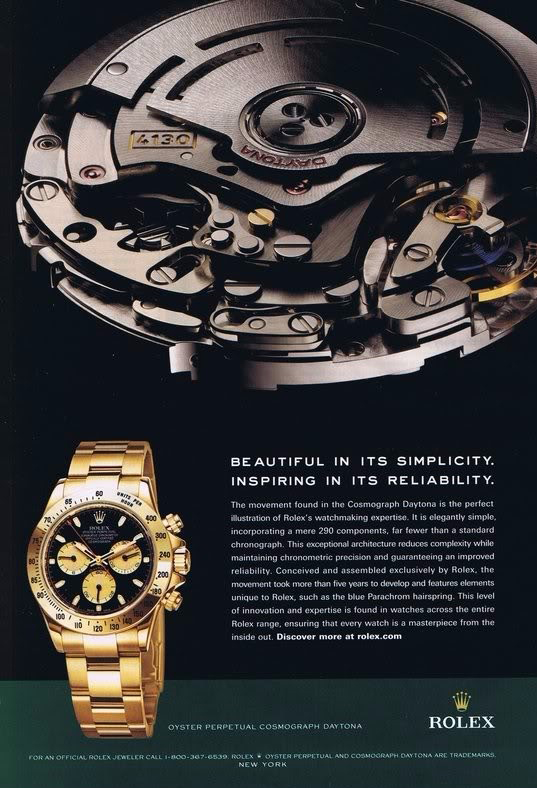Published on 1st January, 2023
By Sivaraju Kuraku
Introduction
In an era where cyber threats are becoming increasingly sophisticated, organizations must remain vigilant in safeguarding their digital infrastructure. A newly released comprehensive Windows compromise remediation playbook offers a detailed guide for identifying, mitigating, and remediating potential security breaches on Windows PCs. This playbook serves as an invaluable resource for IT security teams, outlining precise steps to detect indicators of compromise (IoCs), analyze logs for suspicious activities, and implement effective strategies to protect against unauthorized access. By following this structured approach, organizations can enhance their cybersecurity preparedness and ensure a rapid, efficient response to potential threats.
Identification: Key to Early Detection
The first step in the playbook emphasizes the importance of a user-friendly initial checklist designed to help users identify potential signs of a compromised system. Key questions include:
- Slow or Crashing Computer: Is your PC slower or crashing without a clear reason? Are there apps you didn’t install?
- Weird Files or Less Space: Are new or missing files appearing? Are you running out of space unexpectedly?
- Internet Problems: Is your internet slow or using too much data? Are you getting strange pop-ups or redirects?
- Security Warnings: Are you unable to use or update your antivirus? Are there unknown security warnings?
- Odd Emails/Messages: Are emails or messages being sent from your account without your knowledge? Are you receiving suspicious emails or links?
- Strange Device Behavior: Are USBs or printers not working correctly? Is there unusual activity on your PC?
- Login Issues: Are you having trouble logging in or seeing failed login attempts?
- Unwanted Software: Is there software you didn’t install? Are you having trouble with updates?
This checklist enables quick observation and reporting, making it easier for users to spot signs of compromise.
Detailed Investigation: Suspicious Indicators and File Paths
For a more in-depth investigation, the playbook outlines suspicious indicators to look for in Windows systems:
- Processes: Check for unknown or suspicious processes running in Task Manager.
- Services: Review unknown or suspicious services.
- Scheduled Tasks: Examine the Task Scheduler for unauthorized tasks.
- Unusual File Locations: Look for executables in uncommon directories.
- Registry Entries: Inspect registry entries for unusual autostart persistence.
- Prefetch, Amcache, and Shimcache: Analyze these artifacts for recently executed programs.
- Shell Bags: Check for evidence of unusual folder accesses.
- Browser Extensions/Plugins and Cookies: Look for unapproved or malicious add-ons.
- Unapproved Programs: Identify unauthorized software.
Monitoring critical file paths can also reveal malicious activity. Here are some key file paths to watch:
- Windows Directory: C:\Windows, especially C:\Windows\System32, for unauthorized modifications or additions.
- Temporary Folders: C:\Users<UserName>\AppData\Local\Temp\ and C:\Windows\Temp\ for the presence of executable or script files.
- User Profile Directories: C:\Users<UserName>\ for unexpected executable files or scripts.
- Startup Folders: C:\Users<UserName>\AppData\Roaming\Microsoft\Windows\Start Menu\Programs\Startup\ for programs that automatically start.
- Program Files: Both C:\Program Files\ and C:\Program Files (x86)\ for unauthorized software installations.
Log Analysis: Uncovering Unauthorized Activities
Analyzing Windows logs is crucial for identifying potential security breaches. Key logs to monitor include:
- Security Logs:
- Event ID 4624 (An account was successfully logged on): Look for logons at unusual times or from unusual locations. Pay special attention to logon type (e.g., Type 3 for network logon, Type 10 for remote interactive logon) to identify potential unauthorized remote access.
- Event ID 4625 (An account failed to log on): Repeated failures can indicate brute force attacks. Investigate the source and account targeted.
- Event ID 4648 (A logon was attempted using explicit credentials): This could indicate credential theft or misuse, especially if seen in conjunction with remote access events.
- Event ID 4672 (Special privileges assigned to new logon): Check for unexpected accounts being granted administrative privileges, which could be a sign of privilege escalation.
- System Logs:
- Event ID 7040 (The start type of the Background Intelligent Transfer Service (BITS) service was changed): BITS is often abused by malware to download payloads or exfiltrate data.
- Event ID 104 (Disk cleanup): While not inherently suspicious, if coupled with other indicators, it may suggest attempts to clear evidence.
- Application Logs:
- Event IDs related to application crashes or errors (e.g., 1000, 1002): Repeated crashes might be the result of exploitation attempts or unstable malware.
- Event ID 1022 (License Activation failed): While not directly related to security, abnormal activation failures could suggest system tampering.
- Windows Firewall Logs:
- Event ID 2004 (A rule has been added to the Windows Firewall exception list): Unauthorized changes could indicate an attempt to allow malicious traffic.
- Event ID 2006 (A rule has been deleted from the Windows Firewall exception list): Deletions could suggest an attempt to remove security protections.
- PowerShell Logs:
- Event ID 4104 (Script block logging): Captures the content of PowerShell scripts executed, which can be analyzed for malicious commands or payloads.
- Event ID 400 (Engine Lifecycle): Start and stop events of the PowerShell engine; frequent restarts might indicate evasion attempts.
- Task Scheduler Logs:
- Event ID 106 (Task registered): New tasks, especially those set to run with high privileges or execute unknown scripts/programs, can indicate persistence mechanisms.
- Service Logs:
- Event ID 7045 (A service was installed in the system): New, especially unsigned, services might be part of a malware payload or persistence technique.
By carefully analyzing these specific events in Windows logs, security teams can identify unusual patterns, unauthorized activities, and potential security breaches. This detailed examination helps in early detection of compromises, facilitating quicker response and mitigation actions to protect Windows environments from further damage.
Network Logs: Analyzing for Suspicious Activities
Network logs provide additional insights into potential security breaches:
- Inbound Connections:
- Unauthorized Access Attempts: Look for repeated attempts to access the system from unknown external IP addresses.
- Port Scanning: An unusually high number of inbound connection requests to various ports within a short time frame could signify scanning activities by an attacker.
- Outbound Connections:
- Unusual Destination IPs or Domains: Monitor for connections to known malicious IPs or domains.
- Repeated Connections to the Same IP/Domain: Repeated connections to a single external IP address or domain, especially if identified as a Command and Control (C&C) server.
- Large or Unusual Data Transfers: Outbound traffic volumes that are significantly higher than usual can suggest data exfiltration.
- Protocol Anomalies:
- Unexpected Protocols: Use of protocols not typically seen in your environment may indicate malicious activity.
- Non-standard Ports: Protocols operating on non-standard ports can be a sign of evasion techniques.
- DNS Queries:
- Frequent Queries for the Same Domain: This can indicate malware attempting to communicate with a C&C server.
- DNS Tunneling: A large number of DNS requests, especially with large data payloads, can suggest DNS tunneling.
- Failed Connection Attempts:
- Excessive Failed Outbound Attempts: A high rate of failed outbound connection attempts can indicate a compromised system trying to spread malware or connect to a C&C server that is no longer active.
- Network Timing and Patterns:
- Activity During Off-hours: Network activity during known off-hours can suggest unauthorized access or data exfiltration.
- Periodic or Regular Patterns: Automated malware or C&C communications may exhibit periodic or regular patterns of network activity.
By meticulously analyzing these aspects of network logs, IT security teams can better identify suspicious activities that may indicate a compromised system.
Mitigation and Remediation: Immediate Actions to Secure Systems
- Isolate Affected Systems:
- Technical Implementation: Physically disconnect compromised systems from the network or disable wireless connectivity. On a network level, configure Access Control Lists (ACLs) or firewall rules to block traffic to and from the affected systems.
- Containment Strategy: Implement VLANs or separate physical networks for critical systems to limit exposure.
- Limit Privileges:
- Procedure: Use Group Policy Objects (GPOs) in Active Directory or local security policies to revoke administrative rights. Employ the principle of least privilege by ensuring users only have access necessary for their roles.
- Temporary Measures: Implement emergency accounts with administrative privileges that are closely monitored and only used when necessary.
- Implement Network Segmentation:
- Technical Approach: Utilize VLANs, subnetting, and firewall rules to create clearly defined network segments.
- Access Control: Enforce strict ACLs to limit traffic between segments, allowing only essential communication and services.
- Eradication of Malware:
- Tools and Processes: Deploy enterprise-grade antivirus and antimalware solutions with the latest signatures. Conduct full system scans in safe mode to identify and remove all traces of malware.
- Verification: After removal, scan the system again and monitor for signs of persistence.
- System Updates:
- Patch Management: Use centralized patch management tools to deploy updates across the organization.
- Validation: Ensure that all devices are running the latest firmware
Conclusion:
The release of this comprehensive Windows compromise remediation playbook marks a significant advancement in the fight against cyber threats. By providing a clear, step-by-step guide for detecting and responding to potential security breaches, this playbook empowers organizations to take proactive measures to protect their digital environments. From initial identification through detailed log analysis to final remediation and post-incident review, the playbook covers all critical aspects of cybersecurity response. Implementing these strategies will not only improve early detection and mitigation of compromises but also strengthen the overall security posture of organizations, ensuring they are better equipped to handle the evolving landscape of cyber threats.